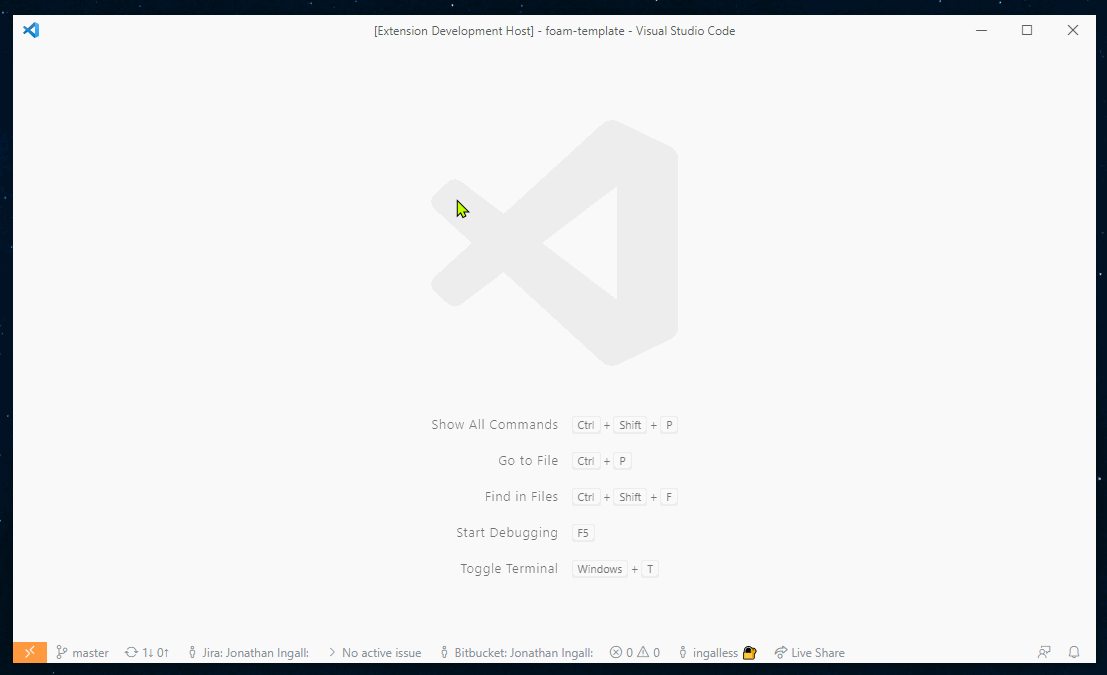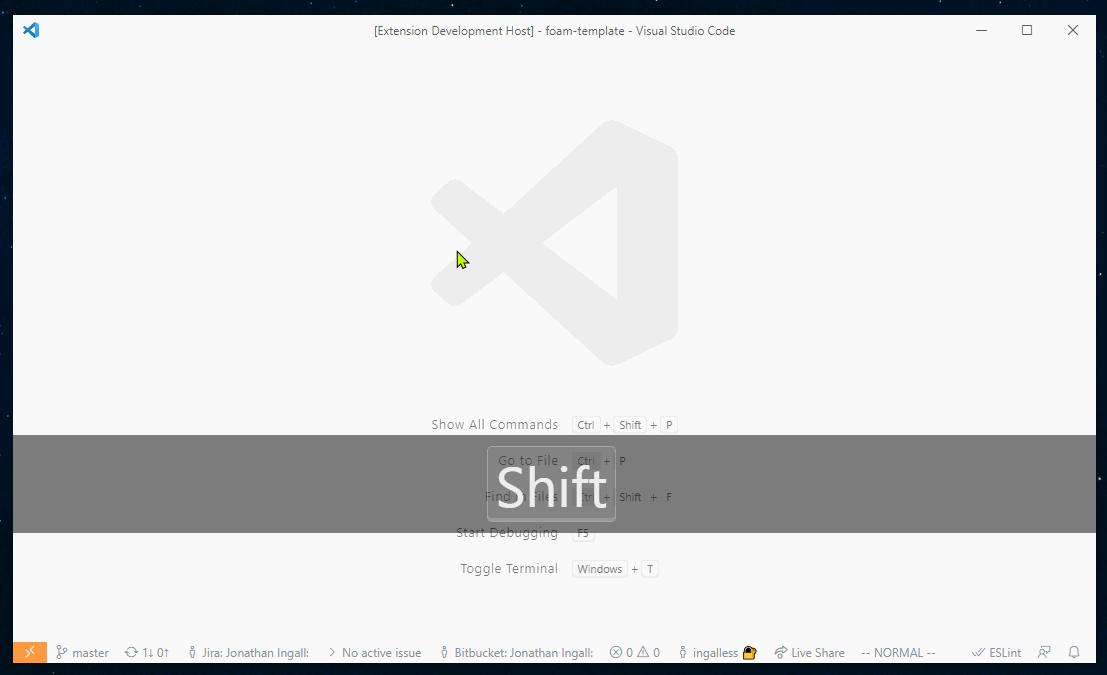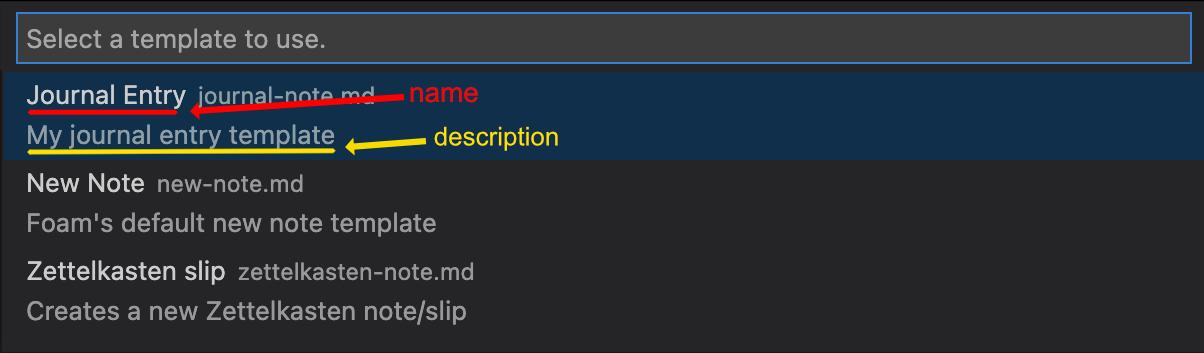14 KiB
Note Templates
Foam supports note templates which let you customize the starting content of your notes instead of always starting from an empty note.
Foam supports two types of templates:
- Markdown templates (
.mdfiles) - Simple templates with predefined content and variables - JavaScript templates (
.jsfiles) - Smart templates that can adapt based on context and make intelligent decisions
Both types of templates are located in the special .foam/templates directory of your workspace.
Quickstart
Creating templates
For simple templates:
- Run the
Foam: Create New Templatecommand from the command palette - OR manually create a regular
.mdfile in the.foam/templatesdirectory
For smart templates:
- Create a
.jsfile in the.foam/templatesdirectory (see JavaScript Templates section below)
Using templates
To create a note from a template:
- Run the
Foam: Create New Note From Templatecommand and follow the instructions. Don't worry if you've not created a template yet! You'll be prompted to create a new simple template if none exist. - OR run the
Foam: Create New Notecommand, which uses the special default template (.foam/templates/new-note.mdor.foam/templates/new-note.js, if it exists)
Special templates
Default template
The default template is used by the Foam: Create New Note command. Foam will look for these templates in order:
.foam/templates/new-note.js(JavaScript template).foam/templates/new-note.md(Markdown template)
Customize this template to contain content that you want included every time you create a note.
Default daily note template
The daily note template is used when creating daily notes (e.g. by using Foam: Open Daily Note). Foam will look for these templates in order:
.foam/templates/daily-note.js(JavaScript template).foam/templates/daily-note.md(Markdown template)
For a simple markdown template, it is recommended to define the YAML Front-Matter similar to the following:
---
type: daily-note
---
JavaScript Templates
JavaScript templates are a powerful way to create smart, context-aware note templates that can adapt based on the situation. Unlike static Markdown templates, JavaScript templates can make intelligent decisions about what content to include.
Use JavaScript templates when you want to:
- Create different note structures based on the day of the week, time, or date
- Adapt templates based on where the note is being created from
- Automatically find and link related notes in your workspace
- Generate content based on existing notes or workspace structure
- Implement complex logic that static templates cannot handle
Basic JavaScript template structure
A JavaScript template is a .js file that exports a function returning note content, and optionally location:
// .foam/templates/daily-note.js
async function createNote({ trigger, foam, resolver, foamDate }) {
const today = dayjs();
// or you could use foamDate for day specific notes, see FOAM_DATE_* variables
// const day = dayjs(foamDate)
const formattedDay = today.format('YYYY-MM-DD');
// if you need a variable you can use the resolver
// const title = await resolver.resolveFromName('FOAM_TITLE');
console.log(
'Creating note for today: ' + formattedDay,
JSON.stringify(trigger)
);
let content = `# Daily Note - ${formattedDay}
## Today's focus
-
## Notes
-
`;
switch (today.day()) {
case 1: // Monday
content = `# Week Planning - ${formattedDay}
## This week's goals
- [ ] Goal 1
- [ ] Goal 2
## Focus areas
-
`;
break;
case 5: // Friday
content = `# Week Review - ${formattedDay}
## What went well
-
## What could be improved
-
## Next week's priorities
-
`;
break;
}
return {
content,
filepath: `/weekly-planning/${formattedDay}.md`,
};
}
Examples
Smart meeting notes:
async function createNote({ trigger, foam, resolver }) {
const title = (await resolver.resolveFromName('FOAM_TITLE')) || 'Meeting';
const today = dayjs();
// Detect meeting type from title
const isStandup = title.toLowerCase().includes('standup');
const isReview = title.toLowerCase().includes('review');
let template = `# ${title} - ${today.format('YYYY-MM-DD')}
`;
if (isStandup) {
template += `## What I did yesterday
-
## What I'm doing today
-
## Blockers
-
`;
} else if (isReview) {
template += `## What went well
-
## What could be improved
-
## Action items
- [ ]
`;
} else {
template += `## Agenda
-
## Notes
-
## Action items
- [ ]
`;
}
return {
content: template,
filepath: `/meetings/${title}.md`,
};
}
Template result format
JavaScript templates must return an object with:
content(required): The note content as a stringfilepath(required): Custom file path for the note- NOTE: the path must be within the workspace.
- A relative path will be resolved based on the
onRelativePathcommand configuration. - An absolute path will be taken as is, if it falls within the workspace. Otherwise it will be considered to be from the workspace root
- A relative path will be resolved based on the
- NOTE: the path must be within the workspace.
return {
content: '# My Note\n\nContent here...',
filepath: 'custom-folder/my-note.md',
};
Security and limitations
JavaScript templates run in a best-effort secured environment:
- ✅ Can only run from trusted VS Code workspaces
- ✅ Can access Foam workspace and utilities
- ✅ Can use standard JavaScript features
- ✅ Have a 30-second execution timeout
- ❌ Cannot access the file system directly
- ❌ Cannot make network requests
- ❌ Cannot access Node.js modules
This increases the chances that templates stay safe while still being powerful enough for complex logic.
STILL - PLEASE BE AWARE YOU ARE EXECUTING CODE ON YOUR MACHINE. THIS SANDBOX IS NOT MEANT TO BE THE ULTIMATE SECURITY SOLUTION.
YOU MUST TRUST THE REPO CONTRIBUTORS
Markdown templates
Markdown templates are a simple way to create notes
Use Markdown templates when you want to:
- Create simple, consistent note structures
- Use basic variables and placeholders
- Keep templates easy to read and modify
Variables
Markdown templates can use all the variables available in VS Code Snippets.
In addition, you can also use variables provided by Foam:
| Name | Description |
|---|---|
FOAM_SELECTED_TEXT |
Foam will fill it with selected text when creating a new note, if any text is selected. Selected text will be replaced with a wikilink to the new |
FOAM_TITLE |
The title of the note. If used, Foam will prompt you to enter a title for the note. |
FOAM_TITLE_SAFE |
The title of the note in a file system safe format. If used, Foam will prompt you to enter a title for the note unless FOAM_TITLE has already caused the prompt. |
FOAM_SLUG |
The sluggified title of the note (using the default github slug method). If used, Foam will prompt you to enter a title for the note unless FOAM_TITLE has already caused the prompt. |
FOAM_DATE_* |
FOAM_DATE_YEAR, FOAM_DATE_MONTH, FOAM_DATE_WEEK etc. Foam-specific versions of VS Code's datetime snippet variables. Prefer these versions over VS Code's. |
FOAM_DATE_* variables
Foam defines its own set of datetime variables that have a similar behaviour as VS Code's datetime snippet variables.
For example, FOAM_DATE_YEAR has the same behaviour as VS Code's CURRENT_YEAR, FOAM_DATE_SECONDS_UNIX has the same behaviour as CURRENT_SECONDS_UNIX, etc.
By default, prefer using the FOAM_DATE_ versions. The datetime used to compute the values will be the same for both FOAM_DATE_ and VS Code's variables, with the exception of the creation notes using the daily note template.
For more nitty-gritty details about the supported date formats, see here.
Relative daily notes
When referring to daily notes, you can use the relative snippets (/+1d, /tomorrow, etc.). In these cases, the new notes will be created with the daily note template, but the datetime used should be the relative datetime, not the current datetime.
By using the FOAM_DATE_ versions of the variables, the correct relative date will populate the variables, instead of the current datetime.
For example, given this daily note template (.foam/templates/daily-note.md):
# $FOAM_DATE_YEAR-$FOAM_DATE_MONTH-$FOAM_DATE_DATE
## Here's what I'm going to do today
- Thing 1
- Thing 2
When the /tomorrow snippet is used, FOAM_DATE_ variables will be populated with tomorrow's date, as expected.
If instead you were to use the VS Code versions of these variables, they would be populated with today's date, not tomorrow's, causing unexpected behaviour.
When creating notes in any other scenario, the FOAM_DATE_ values are computed using the same datetime as the VS Code ones, so the FOAM_DATE_ versions can be used in all scenarios by default.
Metadata
Markdown templates can also contain metadata about the templates themselves. The metadata is defined in YAML "Frontmatter" blocks within the templates.
| Name | Description |
|---|---|
filepath |
The filepath to use when creating the new note. If the filepath is a relative filepath, it is relative to the current workspace. |
name |
A human readable name to show in the template picker. |
description |
A human readable description to show in the template picker. |
Foam-specific variables (e.g. $FOAM_TITLE) can be used within template metadata. However, VS Code snippet variables are (currently) not supported.
filepath attribute
It is possible to vary the filepath value based on the current date using the FOAM_DATE_* variables. This is especially useful for the daily-notes template if you wish to organize by years, months, etc. Below is an example of a daily-note template metadata section that will create new daily notes under the journal/YEAR/MONTH-MONTH_NAME/ filepath. For example, when a note is created on November 15, 2022, a new file will be created at C:\Users\foam_user\foam_notes\journal\2022\11-Nov\2022-11-15-daily-note.md. This method also respects the creation of daily notes relative to the current date (i.e. /+1d).
---
type: daily-note
foam_template:
description: Daily Note
filepath: '/journal/$FOAM_DATE_YEAR/$FOAM_DATE_MONTH-$FOAM_DATE_MONTH_NAME_SHORT/$FOAM_DATE_YEAR-$FOAM_DATE_MONTH-$FOAM_DATE_DATE-daily-note.md'
---
# $FOAM_DATE_YEAR-$FOAM_DATE_MONTH-$FOAM_DATE_DATE Daily Notes
name and description attributes
These attributes provide a human readable name and description to be shown in the template picker (e.g. When a user uses the Foam: Create New Note From Template command):
Adding template metadata to an existing YAML Frontmatter block
If your template already has a YAML Frontmatter block, you can add the Foam template metadata to it.
Foam only supports adding the template metadata to YAML Frontmatter blocks. If the existing Frontmatter block uses some other format (e.g. JSON), you will have to add the template metadata to its own YAML Frontmatter block.
Further, the template metadata must be provided as a YAML block mapping, with the attributes placed on the lines immediately following the foam_template line:
---
existing_frontmatter: "Existing Frontmatter block"
foam_template: # this is a YAML "Block" mapping ("Flow" mappings aren't supported)
name: My Note Template # Attributes must be on the lines immediately following `foam_template`
description: This is my note template
filepath: `journal/$FOAM_TITLE.md`
---
This is the rest of the template
Adding template metadata to its own YAML Frontmatter block
You can add the template metadata to its own YAML Frontmatter block at the start of the template:
---
foam_template:
name: My Note Template
description: This is my note template
filepath: 'journal/$FOAM_TITLE.md'
---
This is the rest of the template
If the note already has a Frontmatter block, a Foam-specific Frontmatter block can be added to the start of the template. The Foam-specific Frontmatter block must always be placed at the very beginning of the file, and only whitespace can separate the two Frontmatter blocks.
---
foam_template:
name: My Note Template
description: This is my note template
filepath: 'journal/$FOAM_TITLE.md'
---
---
existing_frontmatter: 'Existing Frontmatter block'
---
This is the rest of the template